Most of you do not know how to delete selected messages on facebook. Apparently it is very simple. Some of you know about this while some doesn't . This article is those who are unaware of this trick. You haven't gone through this option on facebook, have you? Facebook had suddenly changed this option from normal deleting method. Previously, you could select each messages from your conversation and once you have selected the messages then you will be given an option for deleting. But now there is no direct selection option shown in the message conversation. That is why some people have confusion regarding this.
Here I am sharing this information for who do not know how to delete facebook messages, whether a single message or the full conversion. So just follow these steps.
1. Login to your facebook account.
2. Open the message that you want to delete.
3. Go to "Actions". on the right side of your facebook account.
4. By clicking "Actions" it will be provided with a drop down menu.
5. Select "Delete messages".
6. Now you can select each messages and above you will see an option to "Delete All" and to "Delete selected".
7. Chose options as your wish.
Here I am sharing this information for who do not know how to delete facebook messages, whether a single message or the full conversion. So just follow these steps.
1. Login to your facebook account.
2. Open the message that you want to delete.
3. Go to "Actions". on the right side of your facebook account.
4. By clicking "Actions" it will be provided with a drop down menu.
5. Select "Delete messages".
6. Now you can select each messages and above you will see an option to "Delete All" and to "Delete selected".
7. Chose options as your wish.


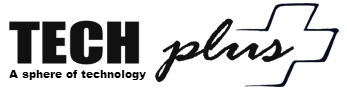
 10:46 PM
10:46 PM
 Unknown
Unknown



 Posted in:
Posted in: 
